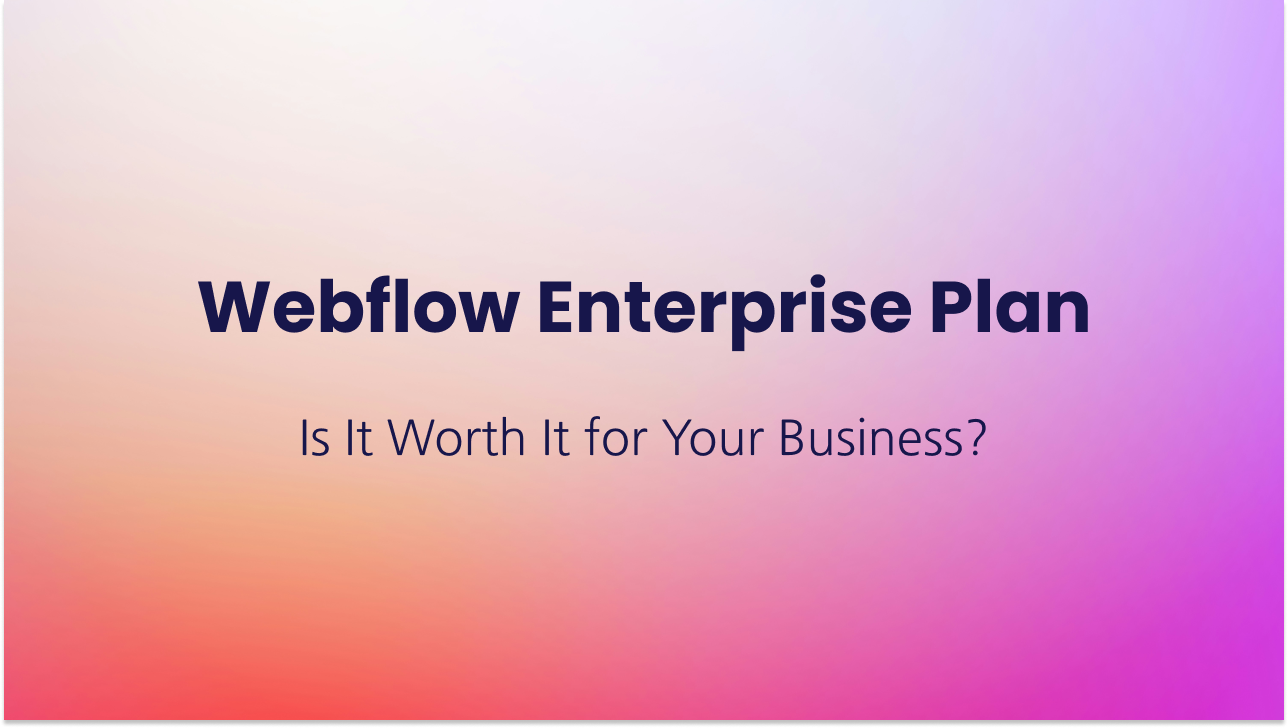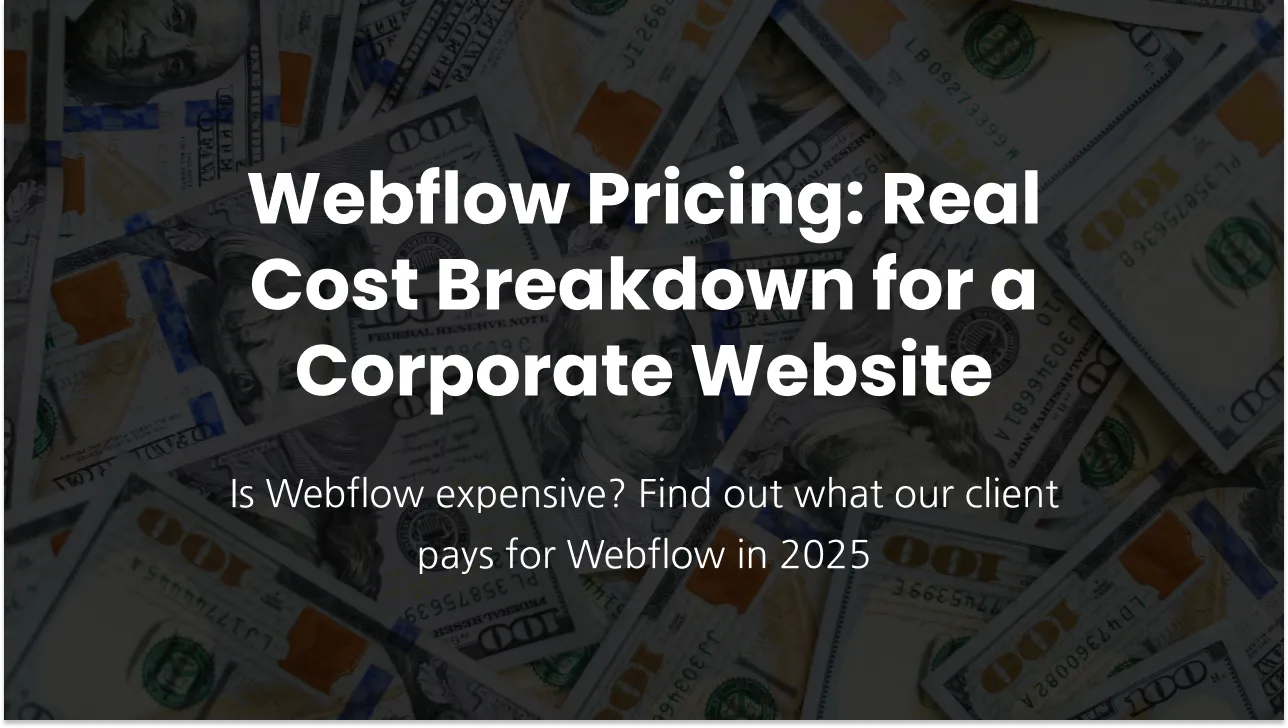How Much Does Webflow Cost Compared to Other Website Builders
Curious about what makes Webflow different from other website builders—or how much it really costs to build and grow your site? In this article, we break down Webflow’s pricing, compare it head-to-head with other popular platforms, and share real-world strategies for avoiding hidden fees and maximizing value. Whether you’re a solo founder, marketer, designer, or small business owner, you’ll find practical tips, actionable insights, and expert advice to help you pick the right platform and get the most for your budget. Dive in to discover how smarter choices can lead to smarter websites!
Webflow is not advertised as a free platform, but it does offer a free tier—something we'll review in more detail later. Subscription fees from users are a major revenue source for the company. In fact, Webflow generated $213 million in revenue in 2024, reaching a valuation of $4 billion and employing approximately 1,292 people worldwide. To put that growth in perspective, the $213 million in revenue for 2024 represents a 66% increase over the $128 million reported in 2023 (Source: TapTwice Digital). The vast majority of Webflow customers are paying users, highlighting that most people see its premium features as worth the investment.
Webflow’s free plan, called the “Starter” plan, is positioned as “for those getting started with Webflow.” Even from this description, it’s clear that this plan isn’t designed for business websites but should be seen more as a playground before upgrading to one of the paid tiers.
Here are the key limitations that make the free plan unsuitable for most business uses:
- No custom domain: You cannot connect a custom domain; your site remains on a webflow.io subdomain.
- Maximum of two static pages: You are limited to only two static pages per project (excluding dynamic pages generated by CMS Collections).
- CMS limitations: The plan offers a generous 20 collections (databases), but these are capped at a total of 50 entries. This means you can have a maximum of 50 blog posts, products, or items spread across collections, depending on your usage.
- Very limited form submissions: Only 50 form submissions are allowed for the lifetime of the project. You might think this could be bypassed with a third-party form tool, but embedding custom forms is not possible on the free plan.
- Bandwidth cap: Sites are limited to 1GB of bandwidth per month, which restricts how much traffic your site can handle.
- No custom code or code export: You cannot add custom code or export your site’s code to use elsewhere.
- Webflow branding: A Webflow badge appears on all free plan sites, and you cannot remove it (though the badge is relatively unobtrusive).
- Limited SEO features: There are no options for 301 redirects, no Open Graph meta tags etc.
Given these constraints, can the free plan be used for business?
Technically, yes — you could create a one-page business card website or launch a quick landing page to test a concept. Google and other search engines do index webflow.io subdomain sites by default, treating them like any other public domain. However, be aware of duplicate content risks: once you move your site to a custom domain, both the webflow.io version and your custom domain may appear in search results. This can dilute SEO rankings by splitting authority between domains.
Other practical use cases for the free plan include:
- Student projects or assignments requiring a simple website.
- Internal team projects that act as online documents or tutorials.
Overall, the Starter plan is best suited as a learning platform or for very basic, temporary projects rather than for professional or business-grade websites.
Assuming you’ve chosen one of Webflow’s paid plans, you will be responsible for monthly or annual subscription payments. These plans include hosting and SSL certificates, so there are no extra costs there; however, you will need to pay separately for your custom domain through a domain registrar. If you purchase any add-ons, their fees will be added to your ongoing costs.
Since Webflow doesn’t use plugins like WordPress, you don’t need to worry about updating extensions or add-ons.
In simple terms, if you’re satisfied with your website and comfortable updating dynamic content—such as blog posts, team members, or product offerings—yourself via the CMS, as well as making copy and image updates directly in Editor mode, you may not need to pay for any ongoing maintenance. Your website will function properly as long as it remains published and all subscription payments are up to date.
You should monitor your bandwidth usage, though. If your site exceeds the bandwidth limit of your plan for two consecutive months, Webflow will automatically upgrade your account to the next pricing tier.
At Rapid Fire Web Studio, when we talk about maintenance, we mostly mean ongoing website improvements and monitoring that require technical expertise or a dedicated time commitment. We are hired by companies and individuals with evolving websites that need constant addition of new static pages, sections, or functionalities, plus having a technical contact available any time for troubleshooting and an annual website health check to keep everything running smoothly.
Feel free to check out our Maintenance plans.
Let’s dive deeper into Webflow pricing, exploring its various plans, pricing nuances, and potential downsides to help you make an informed decision.
One of the biggest sources of confusion around Webflow pricing is the existence of both Site Plans and Workspace Plans. Many clients ask us whether they need to purchase both. The answer is no.
You only need a Workspace Plan if you have a large team requiring advanced collaboration features, or if you are an agency or freelancer working on multiple projects and managing several websites in development. For a small or medium-sized business with a single company website on Webflow, a free Workspace and a Site Plan for that website are sufficient.
Furthermore, you can have multiple websites published as long as you have purchased Site Plans for each of them. A common client setup looks like this: they use a free Workspace containing their main corporate website on a Business Plan, a couple of published supporting sites on subdomains covered by Basic or CMS plans, an unpublished backup of the main site, and an unpublished playground site with limited capabilities.
When might such a client need to upgrade to a paid Workspace Plan? If they want to keep multiple unpublished duplicates of their websites — since Webflow only allows two sites without a Site Plan per free Workspace — upgrading becomes necessary to retain more copies.
Another common reason for purchasing a paid Workspace is the need for publishing permissions and site roles within larger marketing teams, where publishing responsibilities are limited to select members.
Agencies and freelancers usually realize quickly that they need a paid Workspace to unlock the ability to build client websites without limitations and to be invited to clients’ workspaces.
Let’s circle back to the Site Plans.
Webflow does a good job explaining their Site Plans on their website, and here’s a summary:
- If you have a small, static website without dynamic content like regularly updated galleries, articles, or offerings, the Basic Plan will suffice.
- The CMS Plan adds dynamic content capabilities, such as blogs and portfolios.
- The Business Plan expands these features with higher limits on dynamic content and more pages, suitable for larger or higher-traffic sites.
- It’s important to monitor bandwidth usage as it influences which plan fits your needs and may require you to upgrade.
I believe it is—especially for small businesses planning to scale quickly. One of the biggest advantages of Webflow right now is that it’s a platform built for businesses of any size: small, medium, or large. When your business outgrows its current needs, you don’t have to switch platforms—you simply upgrade to a higher plan with expanded capabilities already in place.
Currently, a site plan suitable for most small businesses (the CMS plan) costs $276 USD per year. You’ll also need to budget an additional $20–50 USD annually for your domain, paid separately to your domain provider. That means, for as little as $300 USD, you can have a fully functional website up and running. Note: This, of course, doesn’t include the cost of design and development of your initial website, as this article mainly focuses on Webflow’s side of pricing.
As your business continues to grow, you can easily add features such as localization for multilingual websites, built-in analytics, conversion optimization tools, or upgrade to higher-tier plans for more pages, database items, and advanced security. The platform is designed so you won’t hit a wall as your ambitions or requirements expand.
Another significant benefit: since Webflow introduced components and template pages, if your developer sets things up properly, you’ll be able to create new landing pages and update your site on your own—no need for ongoing developer intervention.
In terms of maintenance, as long as the business owner is comfortable updating content themselves, ongoing costs remain low. Still, it’s wise to have a contract with a web agency or freelancer so you have tech support available for urgent fixes or routine health checks. At Rapid Fire, we offer maintenance plans with no monthly payments or long-term commitments, and many agencies do the same—so finding flexible backup support is easy.
In short, Webflow gives small businesses a modern, scalable, and low-maintenance platform with room to grow and the freedom to manage most updates independently. The option to add professional support only when needed keeps things affordable and stress-free.
Currently, we have three ongoing maintenance contracts with exclusively blogging websites built on Webflow. When gathering feedback from my clients for this article, most highlighted the ease of adding new blog posts, how simple it is to customize the CMS, and how SEO-friendly Webflow is as their biggest advantages. Recent updates have introduced helpful features like CMS auto-save, options for saving items as drafts or queuing them for publishing (allowing team members to review before going live), and the ability to edit CMS items directly on the canvas without navigating back to the CMS view each time—all of which make blogging in Webflow even easier.
On the downside, there are some important limitations to consider:
- Bandwidth Caps: You must keep a close eye on your bandwidth usage. If your site exceeds your plan’s bandwidth limit for two consecutive months, you will be automatically upgraded to the next pricing tier.
- Limits on CMS Items: The number of posts and CMS entries is capped—2,000 items on CMS plans and up to 20,000 with Business plans. This could become restrictive for high-volume, long-running blogs.
- Ad Integration Challenges: Integrating monetization tools can be tricky. For instance, we previously experienced issues Ezoic setup, as its process didn’t work seamlessly with Webflow. In general, inserting custom-made ads into blog posts isn’t always straightforward, depending on the complexity you require.
Overall, if blogging is your hobby or a small side project, Webflow is a great platform. It also works well for niche blogs, as long as you monitor your traffic and bandwidth closely. However, if your blog is a business project meant to become a main source of income, I recommend exploring other platforms as well to ensure you have maximum flexibility, scalability, and monetization options.
Please note, the following reflects my personal opinion—other experts and agency owners may have different perspectives.
The ideal Webflow client often fits several of the following criteria:
- A company willing to invest in their online presence: Ideally, they’re comfortable spending at least $1,000 USD for their website. This estimate covers the Webflow Business plan, analytics add-ons, and essential third-party tools like Zapier, cookie consent solutions, social media widgets, and similar integrations (all at a basic level—enterprise add-ons or a CRM are not included at this tier).
- Has at least one marketer (in-house or subcontracted): Webflow offers exceptional marketing capabilities. Having a marketer who can leverage these tools ensures the platform’s features don’t go to waste.
- Not purely a content business, but values content marketing: The company’s core business isn’t content production (like a magazine or a major blog platform), but they regularly create content to strengthen their brand image and market presence.
- Frequently runs online promotions and launches new offers: Businesses that consistently introduce new products, services, or campaigns benefit from Webflow’s ease of updating content and designing new landing pages.
- Not in the retail space: Webflow’s e-commerce features are still limited compared to specialized platforms. For traditional online retail, other solutions may be a better fit.
Another key group of ideal users are individual web designers and creative professionals—those whose portfolios are critical to their careers. With Webflow, creatives can build standout online portfolios, update them easily, and even choose from a wide array of templates designed specifically for visual impact. Whether using a template or going fully custom, Webflow empowers designers to keep their portfolios current and visually stunning with minimal effort.
Unlike basic site builders, Webflow targets users needing advanced design flexibility and scalability, which means higher-tier plans with generous bandwidth, CMS items, and collaboration features come at a premium. Additionally, businesses often add third-party integrations and paid add-ons to leverage Webflow’s full potential, driving up overall costs.
As of August 2025, Webflow offers three add-ons: Webflow Optimize, which is positioned as a conversion optimization tool; Webflow Analyze, designed to replace Google Analytics; and Localization, a tool for creating multiple-language versions of your website.
The pricing model for all three add-ons follows a similar logic—and likely will for future add-ons as well: the bigger your site and traffic, the more you pay. This makes it difficult to estimate your exact costs without knowing your traffic volume. For the Localization add-on, however, you pay only for new locales added, and this cost does not depend on traffic.

Beyond these add-ons, you may also want to integrate other third-party tools into your Webflow site. The platform’s flexibility in seamlessly integrating widgets—whether or not they have dedicated Webflow apps—is a great feature that greatly expands your website’s functionality and performance. The budget for these integrations depends entirely on your specific needs.
You can browse the full list of available Webflow apps or integrate any other tools yourself or with the help of a developer.
Webflow is refreshingly transparent when it comes to pricing—everything you need is right there on their site, no smoke and mirrors. But when it’s time to tally up the final cost, things can get murky. Between shifting project scopes, add-ons, and scaling needs, plenty of unpredictable variables can push your budget higher than expected. Let’s dig into those sneaky price bumps so you’re not caught off guard.
- Website Plan Upgrades
Small and medium-sized businesses often start out with the CMS plan, which is fairly priced at $23/month when billed annually—and for most cases, it’s more than enough. But sometimes, a tiny-yet-mighty feature like document uploads (only available on the Business plan) or the need for more Collections (20 with CMS, which can feel limiting fast) can trigger an upgrade to Business plan. Common reasons for moving from Business plan to Enterprise plan include advanced security needs and increased bandwidth.
- Workspace Upgrades
The free Workspace works fine for smaller teams, but if you’re building a new project within it, you may need to upgrade or purchase a Site plan just to unlock all capabilities. Also, if you're storing multiple versions of your site you’ll likely need a paid Workspace.
- Member Seats
If you're working with a team and want each person to have their own login, you’ll need to purchase member seats. A full seat costs $39/month—a significant add-on. There’s also the option for a Limited seat at $15/month, which allows content editing and building with existing components, but restricts more advanced capabilities.
- Bandwidth
Bandwidth is one of the most common reasons for plan upgrades. We have a great article explaining what bandwidth is and how to calculate it (feel free to check it out). Webflow won’t upgrade you without notice, but it’s wise to monitor your usage closely. High bandwidth use on an optimized site usually means heavy traffic—so congrats! Just remember: high traffic comes with higher costs.
- Add-ons
We touched on this earlier, but it bears repeating: add-ons are powerful, and they aren’t free. Turning on Webflow Optimize or Analyze won't magically improve your site—you’ll need someone with marketing and data skills to interpret those insights, make informed decisions, and act on them. That labor is a hidden cost not listed on Webflow's pricing page.
- Third-Party Integrations & Apps
Enhancing your site with tools like Zapier or Make for automation, SEO optimization apps, or compliance and scheduling software is often necessary—but rarely free. For forms, Webflow offers a solid base, but it’s not a lead management platform. If you need robust submission tracking, providers like MailChimp or HubSpot often fill the gap (again, at a price).
- E-commerce
Deciding to add e-commerce functionality? You’ll need to switch to one of Webflow’s e-commerce plans, which are priced higher than regular ones.
- Domains
Domains are not sold by Webflow, so you’ll need to purchase one from a domain registrar—an additional cost that varies based on provider and domain choice. The good news? Hosting and SSL certificates are included in Webflow’s plans, so no extra fees there.
- Maintenance
Webflow is not super user-friendly—especially for those without technical skills. The learning curve is real, and the risk of accidentally breaking something is high. At some point, hiring a freelancer or agency to support ongoing updates and improvements becomes a smart (and necessary) investment.
Webflow Cloud is a serverless hosting and deployment platform built into every Webflow site plan. It lets you connect to GitHub and deploy full-stack web apps (e.g., Next.js, Astro) alongside your visual front end—no separate hosting or complex DNS needed. You can also set up multiple environments (production, staging, development) and use DevLink to bring Webflow components directly into your codebase.
How Usage of Webflow Cloud Affects Pricing
- Usage-Based Model: Costs scale with actual app usage rather than a flat hosting fee.
- Bandwidth: Now includes data transferred by Webflow Cloud apps, so you may see higher bandwidth consumption once you publish dynamic apps to your domain.
- Requests: Each page load, API call, or server-side logic execution counts toward a monthly request limit—sites with more interactive features or heavier traffic will consume more requests and risk hitting plan caps.
- CPU Minutes: Measures the total compute time your Cloud functions require. Apps relying on complex logic can exhaust CPU minute quotas and trigger an upgrade.
- Surge Protection & Grace Period: If you exceed any Cloud limits, Webflow alerts you and applies a one-month grace period with no extra charges. A second consecutive overage automatically upsells your site plan at the next billing cycle.
- Enterprise Thresholds: Enterprise customers receive significantly higher default limits, reducing the chance of unexpected upgrades for high-traffic or mission-critical applications.
By deploying Webflow Cloud apps, you gain powerful, scalable infrastructure—but you must closely monitor bandwidth, request, and CPU usage to avoid surprise plan upgrades or additional charges.
Deep dive: How much does our client spend on their corporate Webflow website?
Let’s zoom out and survey every corner of the market. Price alone rarely tells the whole story: you’ve got to weigh feature sets, hidden fees, scalability, and support. In the sections ahead, we’ll break down each rival’s pricing model, spotlight the real-world costs you won’t find on their sticker prices, and see if any contender truly offers a better deal than Webflow.
Note: All pricing is shown in US dollars, calculated per month on an annual billing cycle.
Wix is ideal for users seeking an easy, all-in-one website builder that requires minimal technical knowledge. It appeals especially to small business owners, entrepreneurs, creatives, and hobbyists who want to quickly build and manage a professional-looking site. Wix offers a comprehensive and integrated suite of e-commerce features out of the box. While Webflow’s e-commerce capabilities are not its strongest suit and are not actively promoted, Wix heavily emphasizes its e-commerce offerings. Starting with their Core plan, you get a full suite of payment tools (including automated sales tax calculation), a product catalog of up to 50,000 items, and a wide range of features needed to manage an e-commerce website.
Among other appealing features that set Wix apart are a free domain for one year, scheduling capabilities, collaborators included in the plan (no need to purchase additional seats), generally cheaper CMS item limits, and built-in site analytics.
However, Wix has some significant limitations when it comes to forms—the number of forms and form fields you can use is restricted based on your plan.
One of my main considerations when researching website plans is bandwidth usage—I always pay close attention to this factor because it’s important for my needs. In fact, Webflow’s approach to bandwidth limits is one aspect I find disappointing about their strategy. Wix does not charge for bandwidth but instead charges for the storage used by your website’s assets, which are closely linked. I have not seen any mention of traffic limits or extra fees based on traffic volume. Therefore, I assume Wix is better suited for high-traffic, image-heavy blogs or websites than Webflow in this regard.
Wix Pricing:
Light Plan - $17 / mo
Core Plan - $29 / mo
Business Plan - $ 39 / mo
Business Elite - $159 / mo
Personally, I appreciate that Wix doesn't appear to push clients toward its Enterprise plan, even though they do offer one with a slick landing page. The Business Elite plan already includes unlimited storage space, 100 site collaborators, and essentially advanced versions of all their core features. If you opt for Enterprise, you gain enhanced security, flexible data storage, guaranteed 99.99% uptime, a dedicated success manager, priority support, and additional guidance and training.
Webflow and Squarespace serve different types of users with distinct priorities, and both platforms have clear strengths and limitations. Squarespace excels for users who prioritize ease, speed, and predictable, all-in-one solutions—especially for portfolios, blogs, simpler stores, and small business sites.
Squarespace shines when it comes to e-commerce. If you look at their pricing breakdown, you’ll notice right away that e-commerce features cover the majority of information on the page.
Squarespace historically relied on a template-based system with a grid-layout editor ("Classic Editor") that allowed some drag-and-drop movement of blocks—but it was limited. Users could move blocks only within a structured grid system, without full freedom of placement.
However, since mid-2022, Squarespace introduced the "Fluid Engine," a new drag-and-drop editor that provides much greater flexibility. Unlike the classic editor, Fluid Engine lets you drag and drop elements anywhere on the page, overlap blocks, resize them freely, and craft more customized layouts closer to the freedom offered by platforms like Wix or Webflow (though it still falls behind Webflow). This update has drastically improved Squarespace's design flexibility, moving beyond being limited only by templates and rigid grids.
On all plans, Squarespace offers unlimited bandwidth and storage usage, which is amazing.
Squarespace pricing:
Basic Plan - $16 / mo
Core Plan $23 / mo
Plus plan $39 / mo
Advanced plan $99 / mo
Enterprice plans available
When comparing Framer’s pricing to Webflow, it appears that Webflow is the clear winner. Let’s take a closer look at why. First, Framer divides its plans by website type—“Personal websites” and “Business websites”—and it seems quite difficult to run a true business site on a personal plan, as there are significant limitations.
The Personal plans come in three tiers:
Mini — $5/month:
This is limited to a one-page website, 10GB of bandwidth (which is reasonable for a simple one-pager), just 50 form submissions, and no staging environment. You do get access to custom code, as well as analytics and click-tracking. In my opinion, it’s a good solution if you only need a landing page or digital business card. However, I’d be cautious about using it even for landing pages—it's hard to imagine a situation where you’d want just a single landing page with no larger marketing site. Perhaps to test a concept? Possibly, but if your idea gains traction, you’ll need to upgrade almost immediately.
Basic — $15/month:
This plan allows up to 1,000 pages (including both CMS and static pages), which isn’t a bad limit. However, you’re restricted to just two CMS Collections, making content organization challenging. For example, you might be able to have 20 core static pages and around 480 blog posts with categories—but little more. The 50GB bandwidth limit is still sufficient for most small sites, but this plan lacks a staging environment and URL redirects, both of which are essential for serious SEO.
Pro — $30/month:
The Pro plan increases the page limit to 10,000 (CMS plus static pages), and allows up to 10 CMS Collections. As a reference, I checked how many Collections the Rapid Fire website uses—we currently use 11, which means even this plan wouldn't be enough for us (and keep in mind, Rapid Fire is a relatively small website by industry standards). The Pro plan includes 100GB bandwidth—double what Webflow offers on its CMS plan—and finally adds a staging environment.
Regardless of which plan you choose, each additional editor costs $20 per month, and you can have at most three editors. There are also limitations on localization: you’re allowed a maximum of two locales, though it’s unclear if localized pages count toward your total page limit (my guess is that they do).
The business pricing starts with the Launch plan, priced at $75 per month. You’ll get 15,000 pages, 20 CMS collections, 200GB of bandwidth, and analytics features. This roughly corresponds to Webflow’s Business plan but with a higher number of CMS items, increased bandwidth, and the Analyze add-on, which brings Webflow’s cost to $113 per month. Team member seats are priced similarly on both platforms (around $40 each). Framer’s analytics suite, which is included, isn’t exactly equivalent to Webflow Analyze—it also includes features from Webflow Optimize, such as A/B testing. If you add Webflow Optimize to the bill, Webflow’s price quickly exceeds Framer’s.
The Scale plan ($200 per month) increases all of these limits and, I believe, its main selling points are the cap of 30 CMS collections and the ability to add a custom proxy for $300.
Framer also offers an Enterprise plan with custom pricing and billing terms.
In my personal opinion, I’m not quite sure how this pricing will beat Webflow’s offer when it comes to small and medium businesses. The Pro plan is quite expensive and limiting, with only 10 CMS Collections available. The Launch plan represents a steep price jump that not all small businesses are ready to take.
Webstudio positions itself as open-source, community-driven, and focused on eliminating friction for regular users who don’t want to deal with locked-down pricing, seat limits, or vendor lock-in. Webstudio’s plans are based on workspaces rather than individual websites. If you choose to self-host, it’s completely free. However, I’m more interested in Webstudio’s cloud hosting, as that’s the most direct comparison to Webflow. Webstudio offers a free plan for one domain and a Pro plan that allows for unlimited sites, capped at 100,000 page views (with the option to purchase more if needed).
Webstudio doesn’t offer its own built-in CMS—which is part of how they keep prices low. Instead, it operates as a flexible, backend-agnostic system designed to integrate with any headless CMS or backend that provides an HTTP API. Rather than including a native CMS tab like some platforms, Webstudio enables you to visually connect to external CMSs, CRMs, or databases and build a dynamic frontend that fetches and displays content in real time.
If the idea of managing your CMS separately from your website platform doesn’t bother you, congratulations—you’re essentially a winner. For just $15 per month, you get unlimited form submissions, 20GB of asset storage, unlimited pages, unlimited collaborators, a solid suite of SEO features, a staging environment, all the essential security basics, and active community support.
As for bandwidth—check out the screenshot below, because it genuinely melted my heart.

There are many factors at play when choosing a platform for your website, and the decision should be made carefully. Switching platforms on the fly isn’t an easy undertaking—it requires additional resources and, if handled poorly, can negatively impact your SEO authority.
In my view, Webflow is a solid option for medium to large businesses. It offers a high level of customization, strong performance, advanced collaboration features, and a robust CMS. Some disadvantages include a steep learning curve if you want to build new pages and sections yourself, strict bandwidth limitations, and a complicated pricing model—with in-plan customizations, add-ons, and confusion between workspace and site plans.
In my opinion, the ideal Webflow client is a business that relies heavily on its website and has at least an in-house marketer, supported by a Webflow developer, to fully leverage the platform’s capabilities. Webflow delivers the most value for “living websites”—those that frequently add new content, run campaigns, depend on their site for lead generation or subscriptions, integrate with a CRM, and make use of Webflow apps and compatible integrations to expand functionality.
Another group well-suited to Webflow is creatives who want to impress with animations, slick design, glamour, and bold visual statements.
If you’re planning to launch a website on Webflow, here are my tips for doing it efficiently and avoiding unnecessary expenses:
- Explore Webflow Templates First: Webflow offers a wide range of beautiful, highly customizable templates. Start here—in many cases, you’ll find a design that fits your needs without the extra cost or time of a custom build.
- If You’re Outsourcing the Build: If you decide to hire an agency or freelancer, let them work within their own workspace. They’re likely already paying for advanced workspace, so they can build your site without restrictions. You’ll receive a link to a staging domain for regular reviews, or a read-only link if you want to closely follow the build process. Once the site is ready to launch, it can be transferred to your own workspace, and that’s when you purchase your site plan.
- Choose Your Developer Wisely: A clean, well-structured build will save you money down the line as your site grows, and it can also help lower bandwidth usage.
- Regularly Compress Image Assets: Follow best practices for asset management—optimizing and compressing images not only improves load times but also reduces bandwidth consumption.
- Monitor Bandwidth Use: Keep an eye on your bandwidth usage in the site settings to avoid unexpected charges. Fortunately, Webflow will send you email notifications as your usage nears plan limits.
- Plan Your CMS Structure Carefully: Spend extra time architecting your CMS Collections. Once you exceed 20 Collections, you'll be forced to upgrade to the Business plan, which comes with a higher price tag.
- Leverage Dynamic Pages Over Static: Rely more on dynamic (CMS-driven) pages than on static pages. If you hit the 150 static page limit on the CMS plan, it probably means your site structure needs rethinking.
- Review Third-Party Tools Regularly: Keep an inventory of the third-party tools you use and periodically check for better or more reasonably priced alternatives. The tech landscape evolves quickly, and newer, more affordable options appear all the time—don’t stick with outdated or expensive tools out of habit.
- Use free guest seats to invite your developer or agency to work in your workspace. They are paying for an advanced workspace that allows them to be invited without extra cost to the client.
- Downsize unused sites and projects. Periodically audit your workspace. Archive or delete old sites, unused assets, and unnecessary CMS items. Lowering your usage may allow you to downgrade your plan.
If you’re ready to take your Webflow website to the next level but want to avoid common pitfalls and costly mistakes, Rapid Fire Web Studio is here to help. Whether you need a clean, scalable build, expert CMS setup, or ongoing support to optimize performance and SEO, our experienced team has you covered. Don’t hesitate to get in touch and let us turn your vision into a stunning, functional Webflow site that grows with your business. Contact Rapid Fire Web Studio today and let’s build something exceptional together!